Update may 7th 2024: these days I would recommend just using tailscale and tailscale acl and just access servers directly from phpmyadmin using tailscale ips.
As a self-hosting aficionado I do prefer to use tools that are hosted on my home server instead of my development computer/laptop.
There may be couple reasons you would want to run phpmyadmin on separate box that isn’t your desktop/laptop :
- you are like me – and your primary development OS is Linux (and we all really love linux). But let’s be honest- GNU/Linux is not known for it’s abundance of quality first-class desktop applications, as much as we’d all love that.
- you don’t enjoy setting up a mysql workbench/sequel pro and importing connections every time you need to work on a different device.
- you have multiple development machines – and you dont want to bother syncing configuration to each and every one of them.
- you have coworkers that also need access to those databases – and each of you setting things up on personal laptops and keeping that up to date seems like a chore noone wants to do.
- you dont want to spend time to reconnect to remote servers. you prefer data to always be there.
Im not advocating this to be a perfect fit for every team and environment. Im sure many people will thrown on both phpmyadmin and idea of exposing mysql via SSH tunnels. And obviously mysql being remote will not be super speedy either.
However for my personal side projects I do enjoy this setup – having my remote scattered network of mini-applications/websites/databases always connected to my homelab servers and awailable at the click distance.
More towards the topic of this article – it’s trivial to add phpmyadmin to a mysql server that is on the same box/network where phpmyadmin is. However for remote mysql server we do not want to expose mysql port for very valid security reasons. For those use-cases ssh-tunnels are there as a possible solution.
Create docker network
In order for our containerized phpmyadmin to be able to access a tunneled mysql – we want tunnel containers to be on the same exact network as phpmyadmin.
So let’s create it:
docker network create --attachable -d bridge infranet
Launch dockerized SSH tunnels to remote mysql servers
Here is an example docker-compose.yml and accompanying .env file you could use:
version: "3.5"
networks:
default:
external:
name: infranet
services:
pma-prod-somemysql1:
image: kingsquare/tunnel
container_name: ${CNTNAME1}
restart: unless-stopped
volumes:
- /test/.ssh/keys-remote-dbs/:/root/.ssh/keys-remote-dbs/
- /test/.ssh/config:/root/.ssh/config
command: "*:3306:127.0.0.1:3306 ${SSHHOST1}"
pma-prod-somemysql2:
image: kingsquare/tunnel
container_name: ${CNTNAME2}
restart: unless-stopped
volumes:
- /test/.ssh/keys-remote-dbs/:/root/.ssh/keys-remote-dbs/
- /test/.ssh/config:/root/.ssh/config
command: "*:3306:127.0.0.1:3306 ${SSHHOST2}"
pma-prod-somemysql3:
image: kingsquare/tunnel
container_name: ${CNTNAME3}
restart: unless-stopped
volumes:
- /test/.ssh/keys-remote-dbs/:/root/.ssh/keys-remote-dbs/
- /test/.ssh/config:/root/.ssh/config
command: "*:3306:127.0.0.1:3306 ${SSHHOST3}"
pma-prod-somemysql4:
image: kingsquare/tunnel
container_name: ${CNTNAME4}
restart: unless-stopped
volumes:
- /test/.ssh/keys-remote-dbs/:/root/.ssh/keys-remote-dbs/
- /test/.ssh/config:/root/.ssh/config
command: "*:3306:127.0.0.1:3306 ${SSHHOST4}"
All I did above is specified that we want to launch 4 ssh tunnel containers (using great kingsquare/tunnel image) called:
- pma-prod-somemysql1
- pma-prod-somemysql2
- pma-prod-somemysql3
- pma-prod-somemysql4
The most important tidbits in docker-compose.yml above are command variables.
For example:
*:3306:127.0.0.1:3306 ${SSHHOST4}"
What the above command means is – connect to ${SSHHOST4} SSH config (which is remotedbhost4), take port 3306 from remote server and mount it on 127.0.0.1 (your docker tunnel container) and then expose it on port 3306 available to all (star *) incoming ips. Which means – any container on infranet network can just connect to remote mysql server by using pma-prod-somemysql4 as a hostname and 3306 as a port. 🙌
Once docker-compose up is invoked – those containers will be available on a network called infranet.
As you can see – we’re passing in container names from .env file:
- ${CNTNAME1}
- ${CNTNAME2}
- ${CNTNAME3}
- ${CNTNAME4}
We are also passing in remote host names from .env file:
- ${SSHHOST1}
- ${SSHHOST2}
- ${SSHHOST3}
- ${SSHHOST4}
The idea here is that whenever we have another remote mysql server -> we simply add 2 variables to .env file and additional container into docker-compose.yaml -> and a new mysql server will become automatically accessible to your local phpmyadmin container once you execute docker-compose restart. Fairly easy && simple in my opinion.
.env file might look like this:
#Mysql tunnel n1 CNTNAME1=pma-prod-somemysql1 SSHHOST1=remotedbhost1 #Mysql tunnel n2 CNTNAME2=pma-prod-somemysql2 SSHHOST2=remotedbhost2 #Mysql tunnel n3 CNTNAME3=pma-prod-somemysql3 SSHHOST3=remotedbhost3 #Mysql tunnel n4 CNTNAME4=pma-prod-somemysql4 SSHHOST4=remotedbhost4
Note that I’m passing ssh config file and a directory with ssh keys into the container:
- /test/.ssh/keys-remote-dbs/:/root/.ssh/keys-remote-dbs/
- /test/.ssh/config:/root/.ssh/config
SSH keys are fairly explanatory, and ssh config might look like this:
#====================================================================================
# This file is to be used for connecting to remote mysql hosts
#====================================================================================
Host remotedbhost1
User bytepursuitsuser
HostName 1.2.3.4
IdentityFile /root/.ssh/keys-remote-dbs/remotedbcert1
Host remotedbhost2
User bytepursuitsuser
HostName 1.2.3.4
IdentityFile /root/.ssh/keys-remote-dbs/remotedbcert2
Host remotedbhost3
User bytepursuitsuser
HostName 1.2.3.4
IdentityFile /root/.ssh/keys-remote-dbs/remotedbcert3
Host remotedbhost4
User bytepursuitsuser
HostName 1.2.3.4
IdentityFile /root/.ssh/keys-remote-dbs/remotedbcert4
Prepare config file for phpmyadmin
Before launching phpmyadmin we should setup persistence for phpmyadmin container and configure servers to be used (using phpmyadmin config file).
Typically you would want to create 2 directories to store sessions && configs:
mkdir -p phpmyadmin/{sessions,configs}
You can pull a sample config file from here and change as desired, and place it in phpmyadmin/configs/config.user.inc.php.
The most important part in this config – we need to add mysql connection configs for 4 mysql servers we just exposed via tunnels, ex:
/** * Servers configuration */ $i = 0; $i++; // server 1 : $cfg['Servers'][$i]['auth_type'] = 'config'; $cfg['Servers'][$i]['verbose'] = 'pma-prod-somemysql1'; $cfg['Servers'][$i]['host'] = 'pma-prod-somemysql1'; $cfg['Servers'][$i]['user'] = 'root'; $cfg['Servers'][$i]['password'] = 'demopass'; $i++; // server 2 : $cfg['Servers'][$i]['auth_type'] = 'config'; $cfg['Servers'][$i]['verbose'] = 'pma-prod-somemysql2'; $cfg['Servers'][$i]['host'] = 'pma-prod-somemysql2; $cfg['Servers'][$i]['user'] = 'root'; $cfg['Servers'][$i]['password'] = 'demopass'; $i++; // server 3 : $cfg['Servers'][$i]['auth_type'] = 'config'; $cfg['Servers'][$i]['verbose'] = 'pma-prod-somemysql3'; $cfg['Servers'][$i]['host'] = 'pma-prod-somemysql3'; $cfg['Servers'][$i]['user'] = 'root'; $cfg['Servers'][$i]['password'] = 'demopass'; $i++; // server 4 : $cfg['Servers'][$i]['auth_type'] = 'config'; $cfg['Servers'][$i]['verbose'] = 'pma-prod-somemysql4'; $cfg['Servers'][$i]['host'] = 'pma-prod-somemysql4'; $cfg['Servers'][$i]['user'] = 'root'; $cfg['Servers'][$i]['password'] = 'demopass';
Launch PHPMYADMIN container
Now that we have remote mysql servers exposed to internal docker network, persistence is ready and config file ready – we are ready to launch our phpmyadmin container.
Similarly to above – let’s look at the docker-compose.yml and .env files.
docker-compose.yml file:
version: "3.5"
networks:
default:
external:
name: infranet
services:
pma-app:
image: phpmyadmin:latest
container_name: pma-app
restart: unless-stopped
ports:
- ${HOST1}:80
volumes:
- ${FS_DIR}/sessions:/sessions
- ${FS_DIR}/configs/config.user.inc.php:/etc/phpmyadmin/config.user.inc.php
.env file:
#General settings COMPOSE_PROJECT_NAME=phpmyadmin FS_DIR=phpmyadmin #Phpmyadmin app settings HOST1=31731
You should be able to launch this phpmyadmin docker like this:
docker-compose up -d
/code[
Phpmyadmin should be accessible on DOCKERHOST:31731, where DOCKERHOST is whatever ip address you run your homeserver on (192.168.10.103 in my case).
Obligatory screenshot
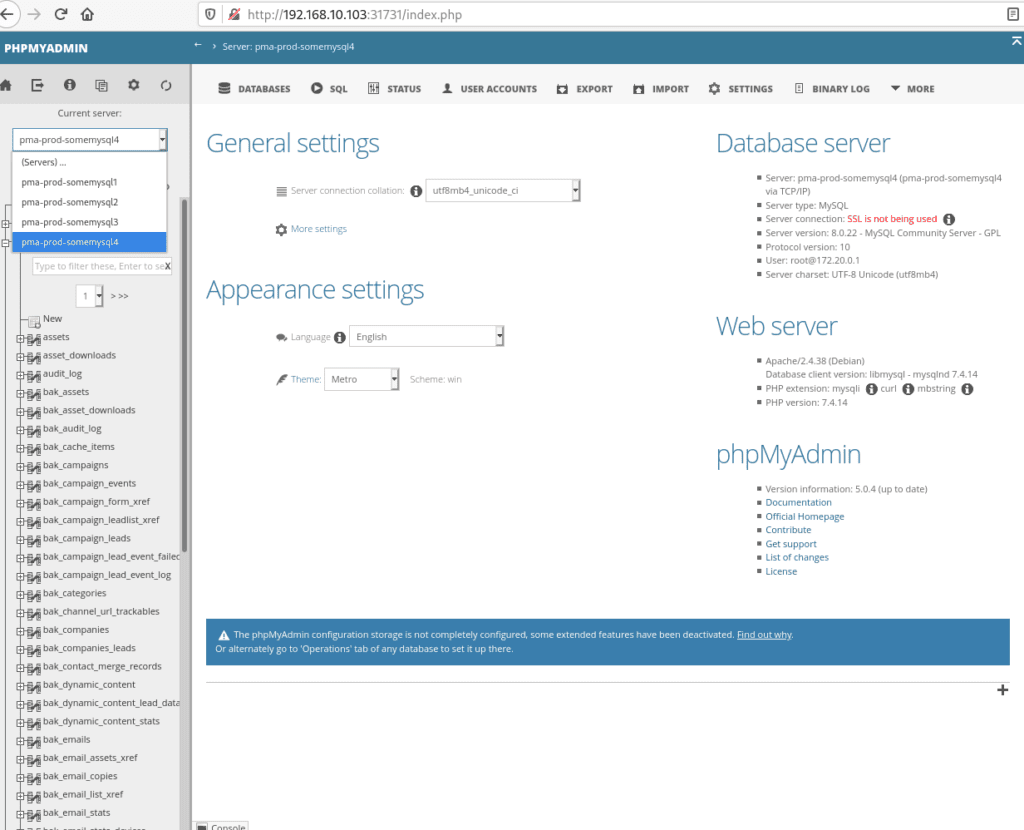
the end. Thank you for reading.
Update may 7th 2024: these days I personally switched to just using tailscale and tailscale acl and just accessing my remote mysql/postgres servers directly using tailscale ips (uses wireguard under the hood).