For starters – you can can restart you router to accomplish above task. But if walking is as much of a challenge to you as it is to me – then proceed as follows:
Login to your Asus 3100 ( same as AC88U) admin panel and enable SSH.
It is under Administration -> system -> service.
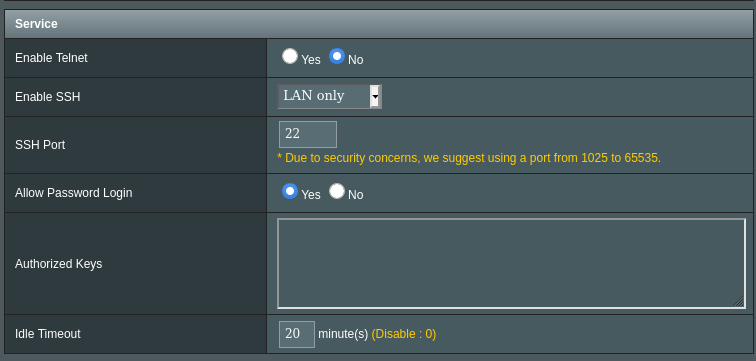
make sure to set Enable SSH to LAN only, as we probably not interested in exposing ssh service to the internet.
Then click apply at the bottom of the screen to save the settings.
Login to you router:
Open up your terminal and login as follows.
Note – make sure to use whatever username, password and ip you usually use to login into your router:
ssh linuxdev@192.168.1.1 linuxdev@192.168.1.1's password: linuxdev@RT-AC3100-4C58:/tmp/home/root#
Clear cache
linuxdev@RT-AC3100-4C58:/tmp/home/root# killall -1 dnsmasq linuxdev@RT-AC3100-4C58:/tmp/home/root#
DNS cache should be reset now.
OMG this is brilliant – but i ask from a newby perspective, how do i do this from a CMD prompt in windows 10? and how do i specify a port for ssh during the command as i don’t want to use 22 but rather something in the high thousands range?
(i’ve been trying to troubleshoot an issue with my gateway device that filters stuff and my router that also may be doing it as well and i’m just trying to lookup syntax now)
there is ssh client in windows 10. You can set port in same place: Administration -> system -> service.
but I wouldn’t keep it open to outside world anyways for security reasons.